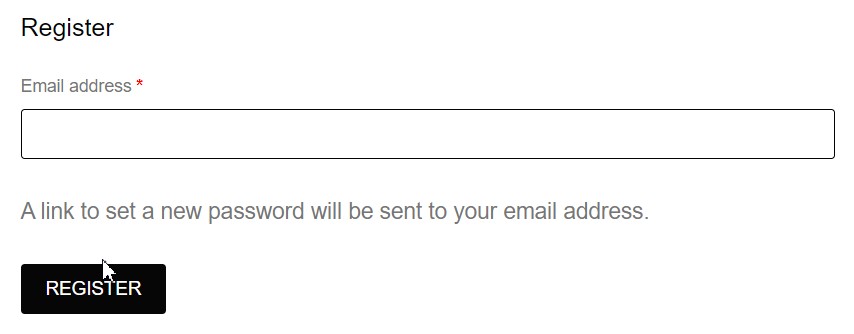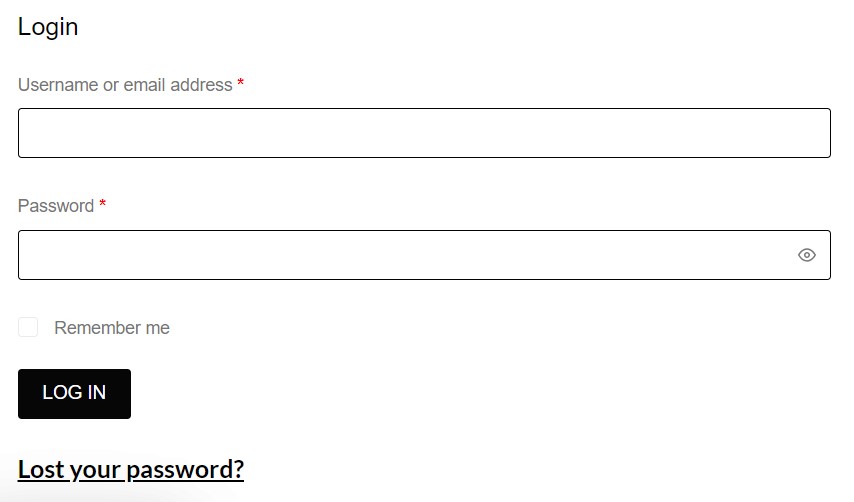credit card payment instructions
Step 1
Create a New Account
- Enter your email address in the registration form’s respective fields.
- Click “Register” when done
- You will receive an email to reset the password.
- Your Account will be active and you will be able to start adding products to your cart.
Log into your existing account
- If you haven’t logged in yet, please log in
- Go to your Account Details page
- Enter you Username and Password
- Click “Log In” when done
Step 2
Add products to your Cart and Checkout
- Browse the store and add products to your cart,
- Once you are ready, completed the order by selecting to Checkout button.
- At the Checkout, you will notice a credit card payment option
- Select that option if you choose to pay with Credit Card
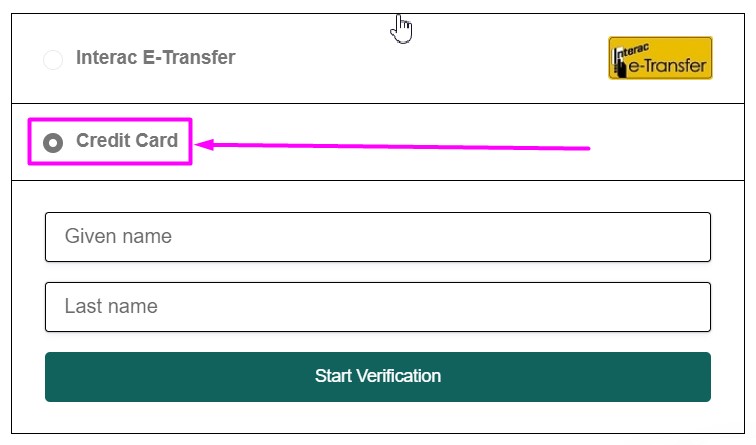
Step 3
Start Verification Process
Once you have selected this option, you will be required to enter the first and last name associated with the credit card and begin the verification process.
- Enter your Given Name (first name) in the field provided,
- Enter your Last name in the field provided,
- Then Start the Verify ID Verification process
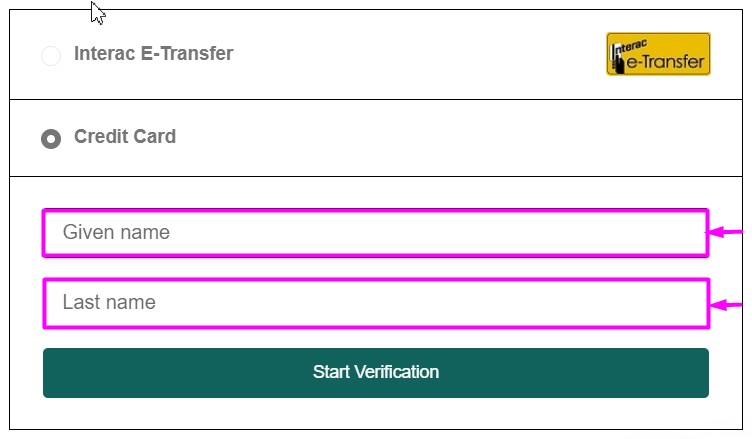
Step 4
a) Veriff ID Verification
Once started, you will have two options to connect you to the Veriff ID Verification Session via your smartphone.
- Scan the QR code with your smartphone camera, or
- Enter your mobile number in the space provided.
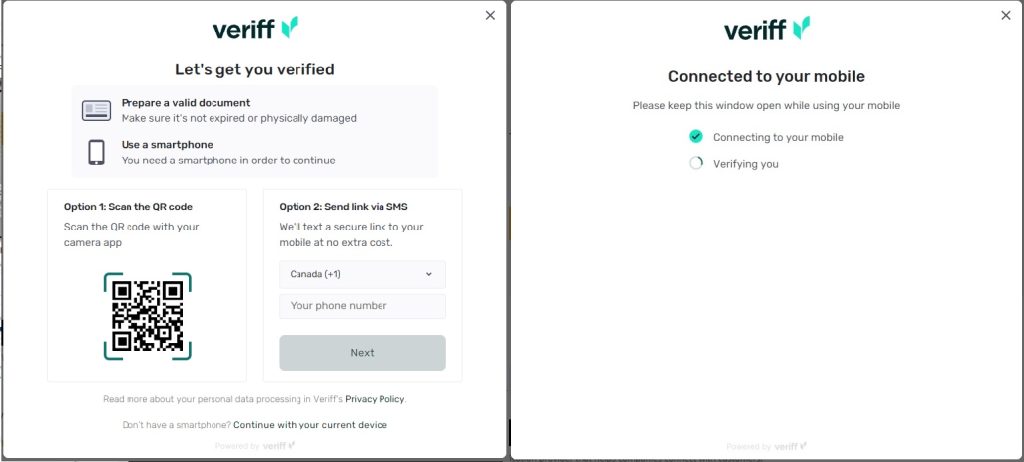
b) Accessing the Camera on your smartphone
Once you are connected via your smartphone, “alchemy.veriff.com” – the verification software will ask for access to your smartphone camera. Access is required so that the software can take an image of:
- The front image of your government issued ID,
- The back image of your government issued ID, and
- A front portrait image of yourself.
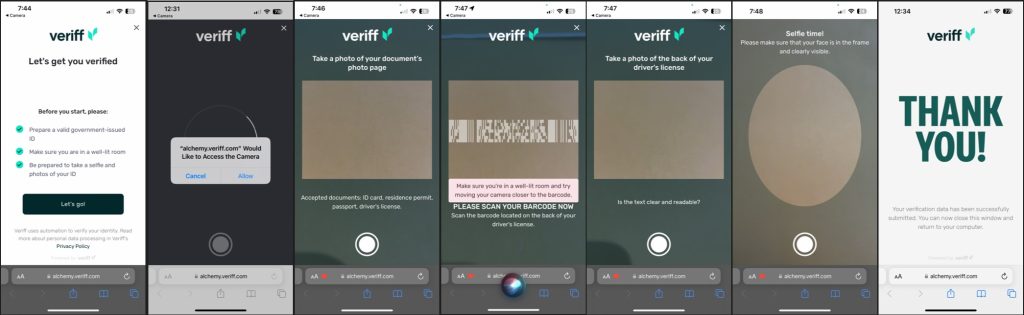
Step 5
Verification and Confirmation Email
Once the verification has been completed. It will take less than 2 mins for you to be approved.
A confirmation email will be sent to your email address and you will have access to credit card payments.
- Remember to refresh your screen or re-log into your account, so you can input your credit card details into the fields provided.
- If the confirmation is accidently sent to your spam/junk email folder, please drag that email to your inbox so you can stay up-to-date with your orders.
***If after you complete the verification process and cannot access the credit card feature, please contact us via live chat or email
Step 6
Entering your Credit Card Information
Once you are verified, you will notice the credit card payment gateway appear at checkout.
- Log into your account
- Add your products to your shopping cart
- Navigate to the checkout page
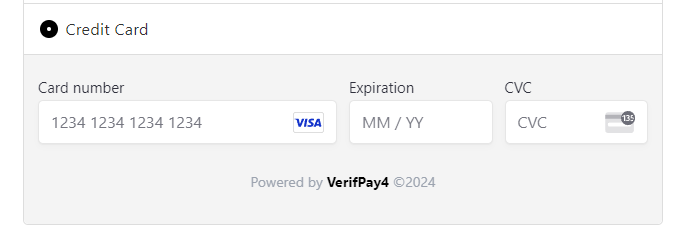
***If after you are verified and you still don’t see the credit card option, please contact us via live chat or email
Step 7
Bank Statement – *Please Note*
- VerifPay reefsideorder@gmail.com
- VerifPay
If you ever have a question regarding the charge to your statement, please do not hesitate to call the number provided, reefsideorder@gmail.com, or contact us directly.

***If after you are verified and you still don’t see the credit card option, please contact us via live chat or email